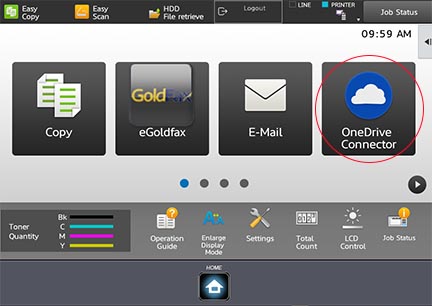- View all help sheets
Help by technology
- Adobe Creative Cloud
- Anthology Portfolio
- Bookings with Me
- Campus Cable TV
- Canvas
- Cat Card
- Classroom Technology
- File Storage
- Firefly
- Follett Discover
- Get Connected (Internet)
- Kaltura (Video Management)
- M365 (Office 365)
- Make Me Admin
- Multifactor Authentication (Duo)
- Office Technology
- OneDrive
- Online Student Resources
- Outlook Email
- PaperCut (Printing)
- Rave (Campus Text Alerts)
- SANS Security Training
- TAO
- Teams
- Turnitin
- Valt (Classroom Video Recording)
- Wildcat360
- WildcatsOnline
- WSC Password
- Zoom (Video Conferencing)
Contact Service Center
Can't find what you're looking for in our help sheets?
Click: https://www.wsc.edu/service-center
Call: (402) 375-7107
Visit: U.S. Conn Library 1st Floor
Print from OneDrive using PaperCut
How to print a document saved in OneDrive.
1. Log into the Sharp printer and select your printing account.
2. Select OneDrive Connector.
Note: Steps 3 - 5 will be a one-time setup.
3. Type your WSC email address into the Microsoft Sign in box and select Next.
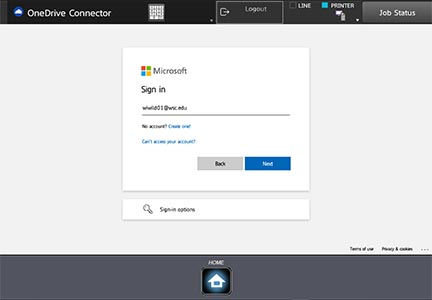
4. Sign in with your WSC username and password. Then click Login.
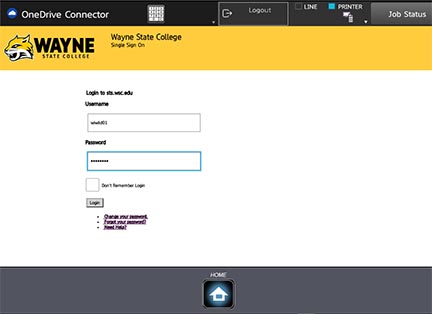
5. Read the Microsoft agreement and select Accept.
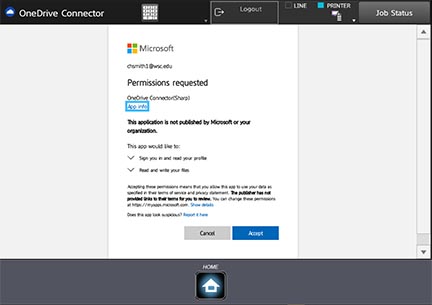
6. Click the Print a document button.
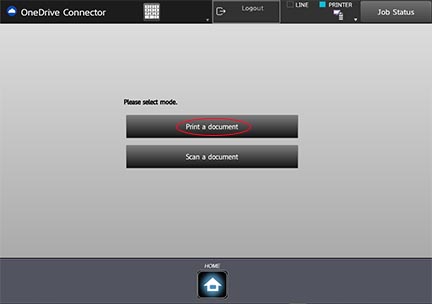
7. Locate your file in your OneDrive folders and select it. Click Choose Print Settings in the menu on the right.
8. Choose your print settings and click Start to print your file.
9. Logout when finished.
Last Updated: 6/2/21