- View all help sheets
Help by technology
- Adobe Creative Cloud
- Anthology Portfolio
- Bookings with Me
- Campus Cable TV
- Canvas
- Cat Card
- Classroom Technology
- File Storage
- Firefly
- Follett Discover
- Get Connected (Internet)
- Kaltura (Video Management)
- M365 (Office 365)
- Make Me Admin
- Multifactor Authentication (Duo)
- Office Technology
- OneDrive
- Online Student Resources
- Outlook Email
- PaperCut (Printing)
- Rave (Campus Text Alerts)
- SANS Security Training
- TAO
- Teams
- Turnitin
- Valt (Classroom Video Recording)
- Wildcat360
- WildcatsOnline
- WSC Password
- Zoom (Video Conferencing)
Contact Service Center
Can't find what you're looking for in our help sheets?
Click: https://www.wsc.edu/service-center
Call: (402) 375-7107
Visit: U.S. Conn Library 1st Floor
Update Student Contact Info on WildcatsOnline
In WildcatsOnline students can update or add their personal email address or permanent address and update, add, or delete their phone number or emergency contacts. Students can also set their preferred email address and phone number. This helps Wayne State College to know how best to contact them.
To change your personal contact information, go to the WSC home page, click on myWSC at the top, and log in. Then click on WildcatsOnline from the Top Applications section.
Update/Add Personal Email Address
1. Click the Profile tab across the top of the page.
2. Click the Edit Email button.
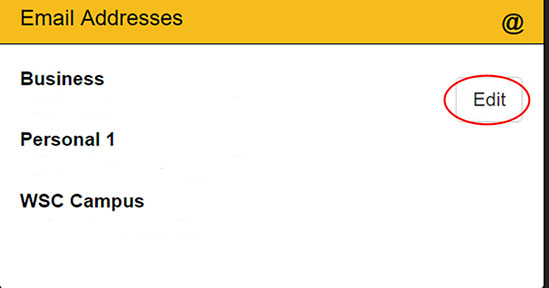
3. To update your personal email addresses click on the Edit button. In the new window, click Edit to edit any current email address.
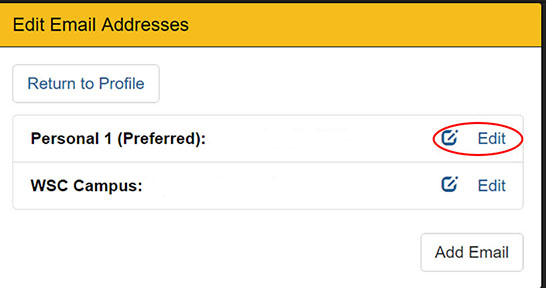
In the Edit view, you can change the Email Type by using the drop-down selector, change the Email Address or set it as your Preferred Email address by checking the box. Click the Save Email button to save the changes or Cancel to discard any changes.
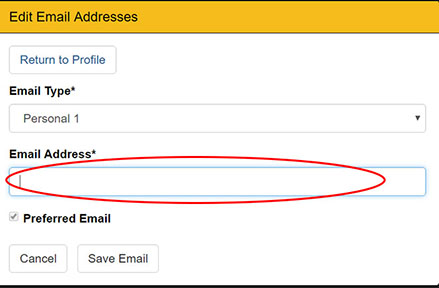
To add an email address, click Add Email button. Select the Email Type by using the drop-down selector, then type your new email address and click Save Email.
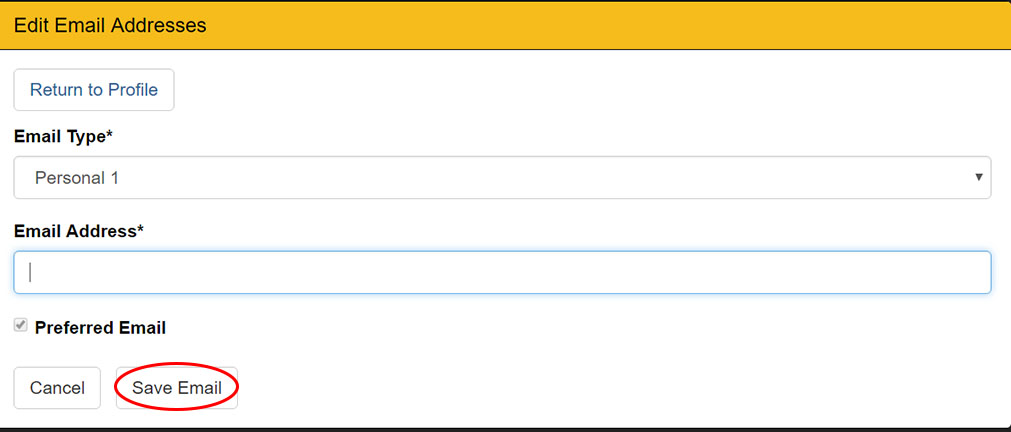
To return to the Profile tab, click Return to Profile.
Update/Add Phone number
1. Click the Profile tab across the top of the page.
2. Click the Edit button under the Phone Numbers section.
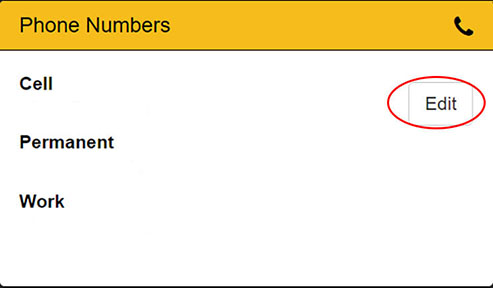
3. To add, update or delete your phones numbers click on the Edit or Delete buttons. The Delete button will bring up a window asking if you want to permanently delete the phone number, click OK to confirm.
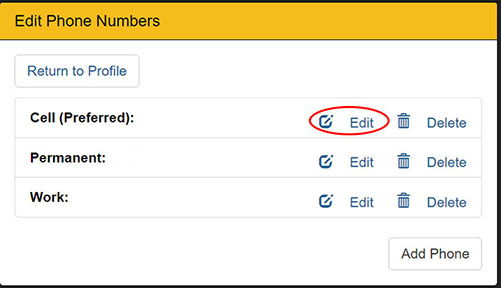
Click Edit to edit any current phone number.
In the Edit view, you can change the Phone Type by using the drop-down selector, change the Phone Number, Country Code and Extension or set it as your Preferred phone number by checking the box. Click the Save Phone button to save the changes or Cancel to discard any changes.
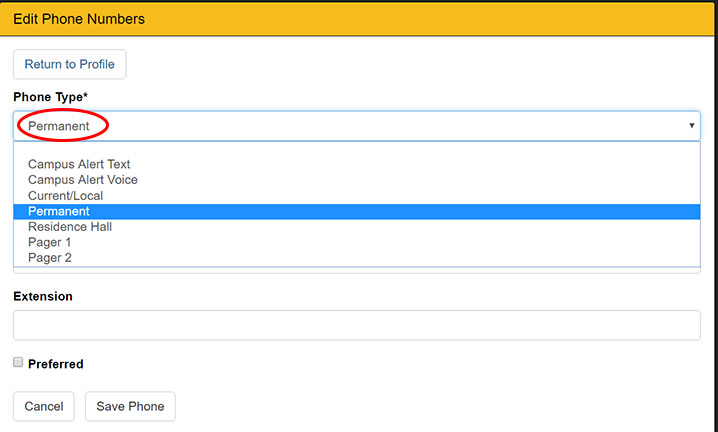
To add a phone number, click Add Phone. Select the Phone Type by using the drop-down selector, then type your new phone number and click Save Phone.
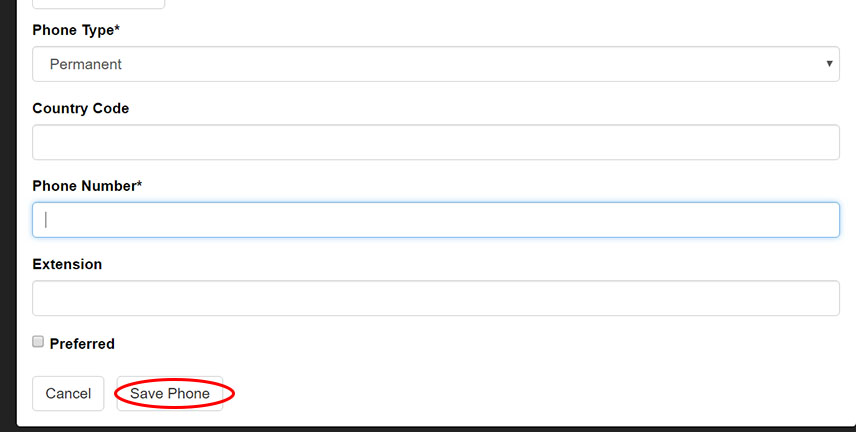
To return to the Profile tab, click Return to Profile.
Last Updated: 11/26/2019