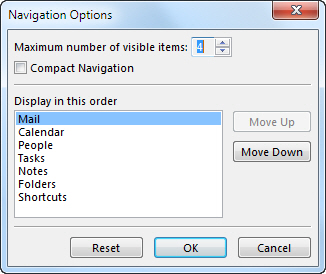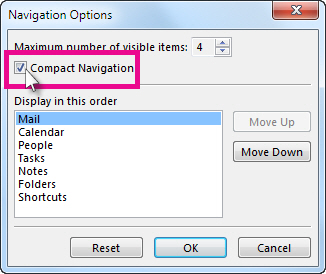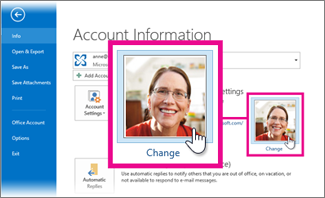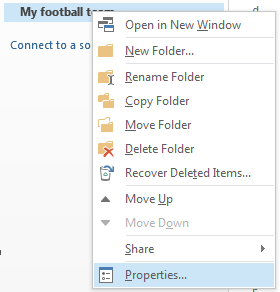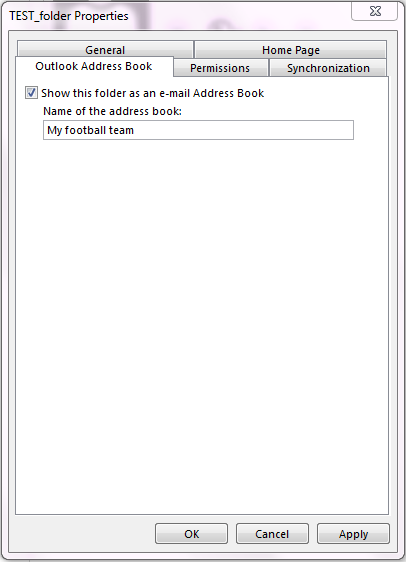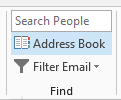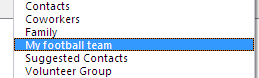When you click messages in the message list, a preview of the message and some file attachments, such as Microsoft Office documents, appear in the Reading Pane.
1. To turn off the Reading Pane, click View > Reading Pane > Off.
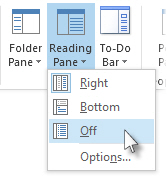
This closes the Reading Pane only for the folder you’re in. To change other mail folders, in the folder pane, click the folder, and then repeat the previous steps.
If you later want to turn on the Reading Pane, click View > Reading Pane, and then Right or Bottom.
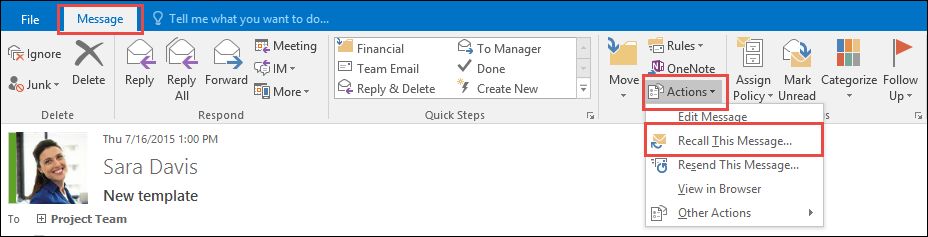
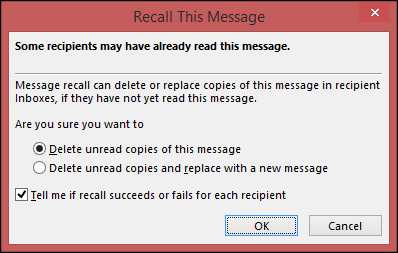

 .
.