- View all help sheets
Help by technology
- Adobe Creative Cloud
- Anthology Portfolio
- Bookings with Me
- Campus Cable TV
- Canvas
- Cat Card
- Classroom Technology
- File Storage
- Firefly
- Follett Discover
- Get Connected (Internet)
- Kaltura (Video Management)
- M365 (Office 365)
- Make Me Admin
- Multifactor Authentication (Duo)
- Office Technology
- OneDrive
- Online Student Resources
- Outlook Email
- PaperCut (Printing)
- Rave (Campus Text Alerts)
- SANS Security Training
- TAO
- Teams
- Turnitin
- Valt (Classroom Video Recording)
- Wildcat360
- WildcatsOnline
- WSC Password
- Zoom (Video Conferencing)
Contact Service Center
Can't find what you're looking for in our help sheets?
Click: https://www.wsc.edu/service-center
Call: (402) 375-7107
Visit: U.S. Conn Library 1st Floor
Firefly - Set Personal Email Address and Phone Number
1. Login to Firefly using your NUID and password.
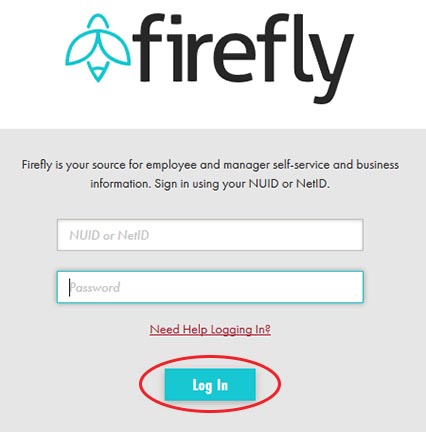
Note: If you need to reset or change your Firefly password, follow the steps on this help sheet.
2. Click on the Employee Self Service box.
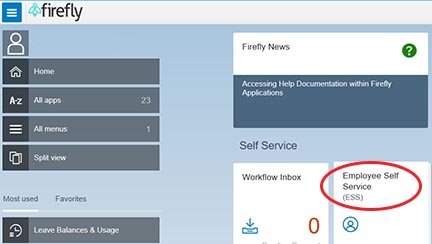
3. Click the About Me box.
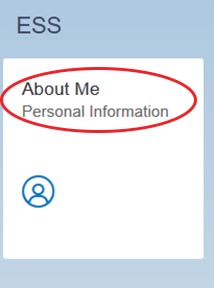
4. Under the Addresses section, click on the Edit button (shaped like a pencil) on the Permanent line.
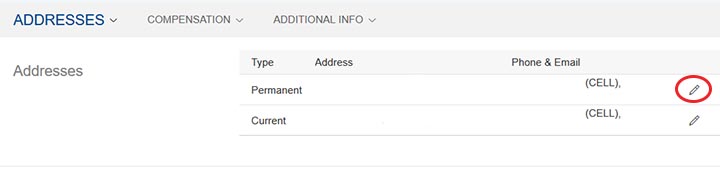
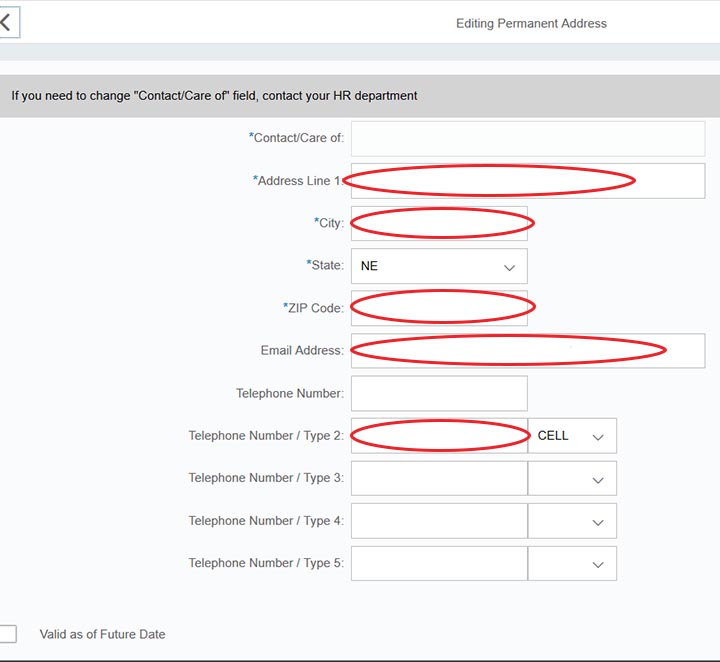
Note: Do not type in your WSC email address. Your WSC email address does not work for password resets.
6. In the Telephone No box, type in your personal landline phone number or leave it blank.
Note: Do not type in your WSC office phone number as it will not work for password resets.
7. In the Telephone No 2 box, type in your personal cell phone number.
8. In the Telephone Number/ Type 2 box, select Cell from the drop-down menu.
9. Click the Save button to finalize your changes.
Please contact the Campus Service Center at 402-375-7107 or visit us in the library if you are still experiencing issues.
Last Updated: 9/11/2019