- View all help sheets
Help by technology
- Adobe Creative Cloud
- Anthology Portfolio
- Bookings with Me
- Campus Cable TV
- Canvas
- Cat Card
- Classroom Technology
- File Storage
- Firefly
- Follett Discover
- Get Connected (Internet)
- Kaltura (Video Management)
- M365 (Office 365)
- Make Me Admin
- Multifactor Authentication (Duo)
- Office Technology
- OneDrive
- Online Student Resources
- Outlook Email
- PaperCut (Printing)
- Rave (Campus Text Alerts)
- SANS Security Training
- TAO
- Teams
- Turnitin
- Valt (Classroom Video Recording)
- Wildcat360
- WildcatsOnline
- WSC Password
- Zoom (Video Conferencing)
Contact Service Center
Can't find what you're looking for in our help sheets?
Click: https://www.wsc.edu/service-center
Call: (402) 375-7107
Visit: U.S. Conn Library 1st Floor
Faxing Using PaperCut
NOTE: Faxing is only available on certain Sharp copiers.
1. Login to the copier by tapping your Cat Card or by typing in your WSC username and password.
Note: These copiers have slide-out keyboards below the screen for convenience.
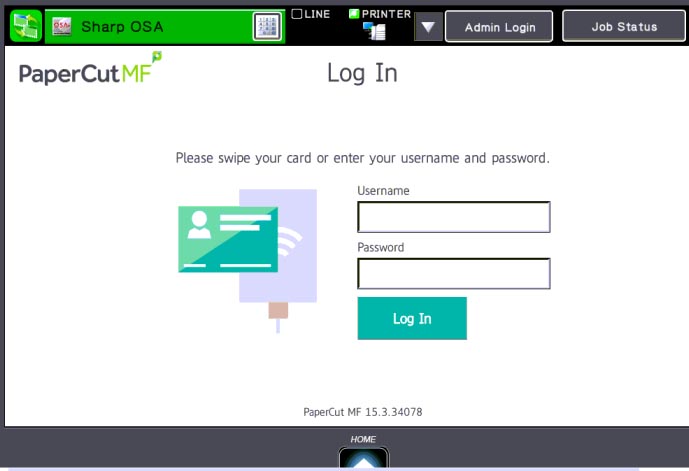
2. Select which account you want to charge your faxes to by tapping the corresponding budget code on the screen.
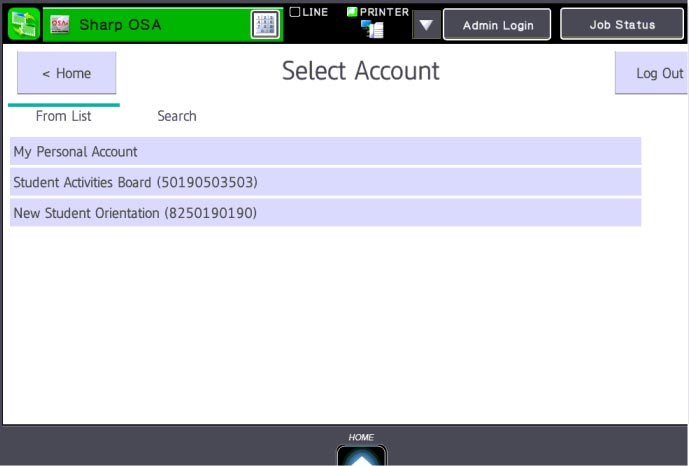
3. Tap the Fax button to open the Faxing menu.
4. Type in the phone number of where you want to send your fax.
Note: Do not use 9 when typing in the phone number. For example: 14023757000.
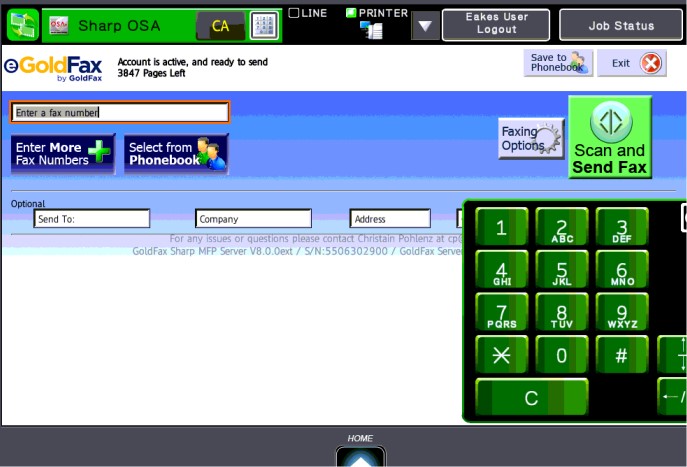
5. If you want to add a Cover Page to your Fax, tap the Faxing Options button > tap the Select Cover Page button > check the box Include GoldFax Cover Page > and fill out the Cover Page information. Tap the OK button.
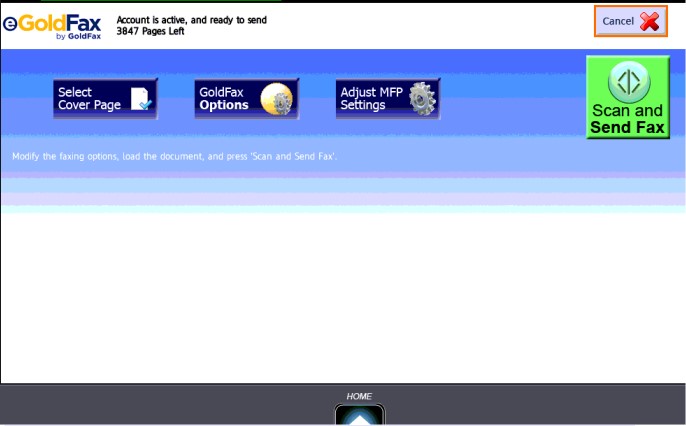
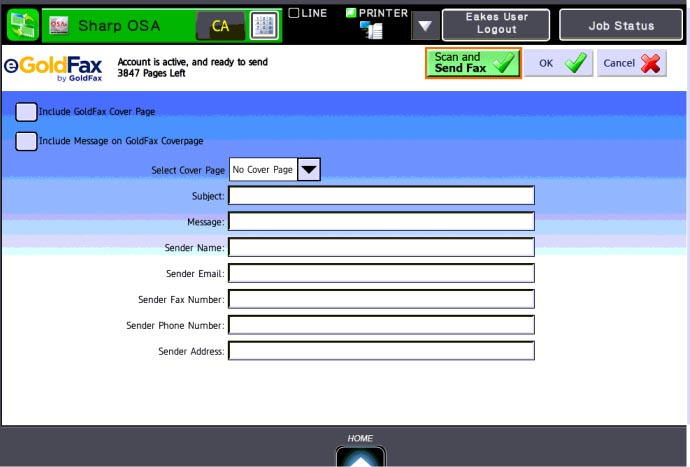
6. If you want to receive an email notification if your fax was successfully sent or failed, tap the Faxing Options button > tap the GoldFax Fax Options button > uncheck the box next to which notifications you do not want to receive > and type in your email addess. Tap the OK button.
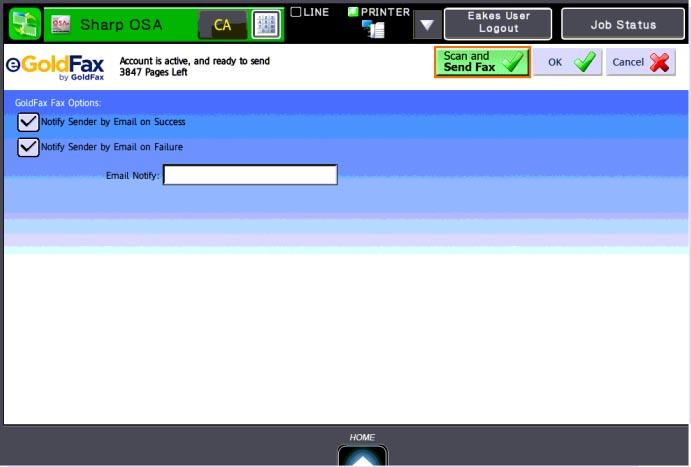
7. If you want to change the scanning settings, tap the Faxing Options button > tap the Adjust MFP Settings button > make your setting changes. Tap the OK button.
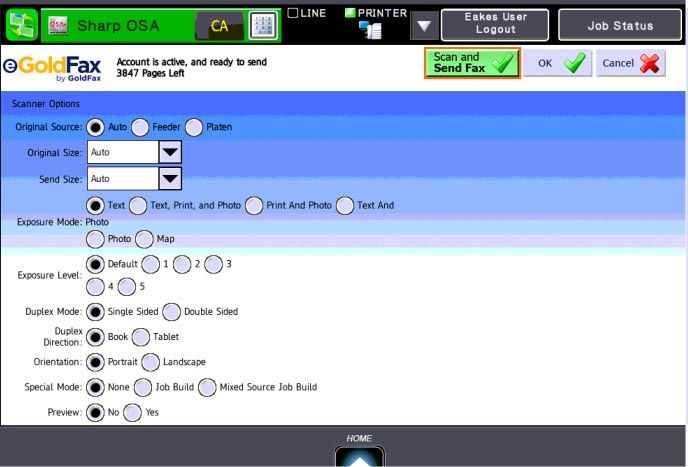
8. Last, tap the green Scan & Send Fax button.
Please contact the Campus Service Center at 402-375-7107 or visit us in the library for further assistance.
Last Updated: 11/25/2019